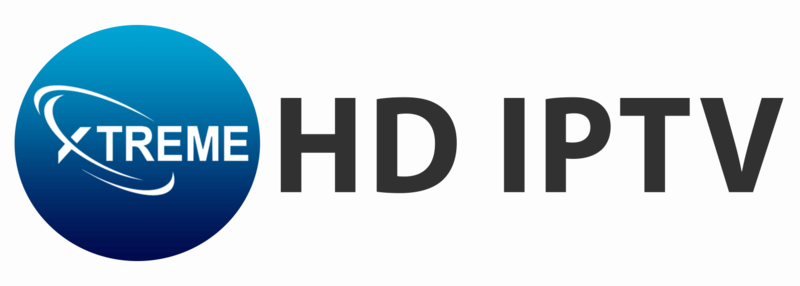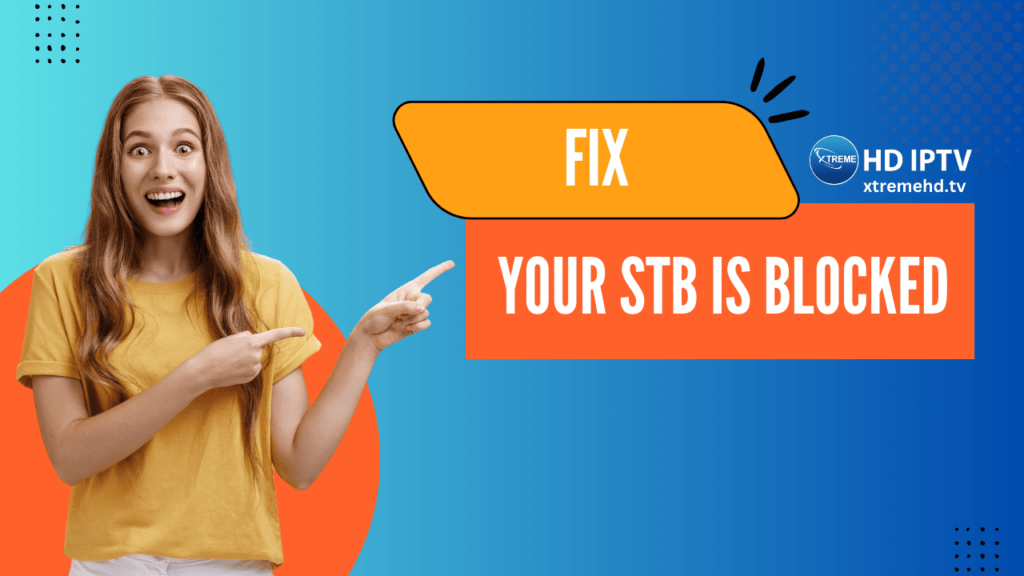The “Your STB is Blocked” error on your IPTV device is frustrating, but it is often easy to solve. This guide will take you through the most effective troubleshooting steps to fix this issue, particularly for users of services like Xtreme HD IPTV.
What Causes the “Your STB is Blocked” Error?
Before jumping into the fixes, it’s important to understand what triggers this error. Here are the most common causes:
- Expired Subscription – If your IPTV subscription has expired, your device will be blocked from accessing content.
- Incorrect Portal URL – Entering an incorrect or outdated portal URL prevents your device from connecting to the IPTV server.
- MAC Address Issues – If your MAC address isn’t registered or has been blacklisted, you may encounter this issue.
- Network Problems – Weak or unstable internet connectivity can prevent proper authentication.
- Outdated Firmware – Older IPTV boxes, such as MAG devices, may need firmware updates to remain compatible with your provider’s service.
Step-by-Step Guide to Fix “Your STB is Blocked” Error
Follow these steps to troubleshoot and resolve the issue:

1. Verify Your Subscription Status
Before making any other changes, confirm whether your IPTV subscription is active:
- Visit your IPTV provider’s website.
- Contact Support/Live Chat to see if your subscription is still valid.
- If expired, renew it immediately to restore service.
2. Check Your Internet Connection
A weak or unstable internet connection can prevent proper authentication:
- Restart your modem and router.
- Test your connection by opening a website on another device.
- If using Wi-Fi, switch to a wired Ethernet connection for a more stable experience.
3. Confirm the Correct Portal URL
Using the wrong portal URL is a common mistake that blocks IPTV access.
- Obtain the correct portal URL from your IPTV provider.
- Navigate to Settings > Servers > Portal URL on your STB.
- Enter the updated URL, save changes, and restart your device.
4. Contact Your IPTV Provider
If the issue persists, contact your IPTV provider’s customer support:
- Provide them with your MAC address for verification.
- Ask if your MAC address is activated or if it has been banned.
- Request a reset or reactivation if necessary.
5. Update Firmware (For MAG and Other Devices)
If you’re using a MAG device or a similar IPTV box, updating the firmware can resolve compatibility issues:
- Visit your device manufacturer’s official website.
- Download the latest firmware update.
- Follow the instructions to update your device.
- Restart your STB after updating.
6. Clear Cache and Data (For STB Emulator Users)
If you are using an STB Emulator on an Android TV or Firestick, clearing cache and data might help:
- Go to Settings > Apps > STB Emulator.
- Select Storage & Cache > Clear Cache > Clear Data.
- Restart the app and reconfigure it with your IPTV provider’s details.
Additional Tips to Prevent Future Issues
- Keep track of your subscription renewal date to avoid sudden service interruptions.
- Use a VPN if your ISP blocks IPTV services to ensure seamless streaming.
- Ensure your MAC address is correctly registered with your IPTV provider.
- Regularly check for firmware updates to avoid compatibility issues.
Fix “Your STB is Blocked” Error: Conclusion
These troubleshooting steps should help you fix the “Your STB is Blocked” error and allow you to use your IPTV service again. If the problem continues even after you have implemented these solutions, contact your IPTV provider for further assistance.
For Xtreme HD IPTV subscribers, please make sure that you have all the correct login credentials, an active subscription, and the latest updates to continue uninterrupted service.
FAQs (Frequently Asked Questions)
1. What does “Your STB is Blocked” mean?
It means your IPTV set-top box (STB) has been denied access to the provider’s service, often due to an expired subscription, incorrect portal URL, MAC address issues, or network problems.
2. How do I find my correct portal URL?
You can find the correct portal URL from your IPTV provider. It is usually provided when you sign up for the service.
3. Can a VPN help fix the “STB is Blocked” error?
Yes, if your ISP is blocking IPTV services, using a VPN can help bypass these restrictions and restore access.
4. How often should I update my IPTV firmware?
Check for updates periodically, especially if you experience frequent connectivity or performance issues.
5. What if my MAC address is banned?
If your MAC address is banned, you need to contact your IPTV provider for assistance. They may reactivate it or assign a new one.
6. Is there an alternative to STB for IPTV streaming?
Yes, you can use IPTV apps like IPTV Smarters, TiviMate, or XCIPTV on smart devices instead of a physical STB.