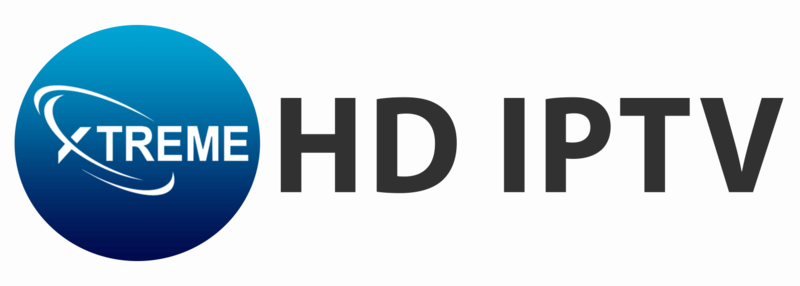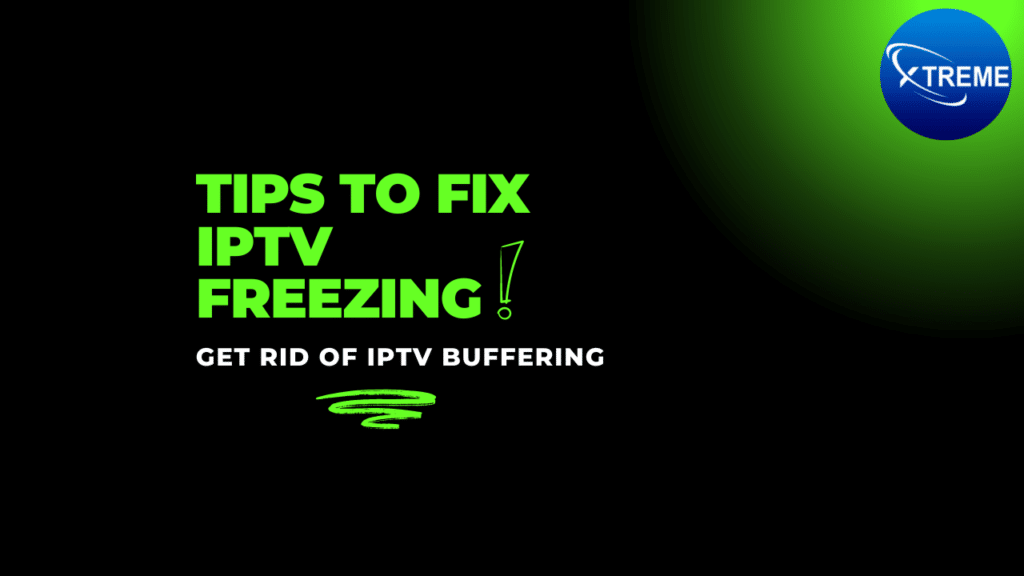Is your IPTV freezing again and again? Frustrated with constant interruptions ruining your IPTV streaming experience? You’re not alone. Many users in USA, UK, Canada and world wide are experiencing disruptions that spoil their streaming enjoyment.
But don’t worry—here are ten tested ways to fix IPTV freezing/buffering issues to ensure smooth streaming and keep your IPTV running smoothly so you can enjoy uninterrupted viewing in 2025.
Common Causes of Continuous IPTV Freezing Again and Again
IPTV freezing/buffering can be a major disruptor to a perfect movie night —Picture this: you’re engrossed in your favorite show, and suddenly, the screen freezes. The buffering icon starts spinning, leaving you waiting and frustrated. Does this scenario sound all too familiar?

Understanding these causes can help you tackle the problem of IPTV Freezing more effectively. Here are some causes behind IPTV freezing:
- Server Issues: Problems on the IPTV provider’s end, such as overloaded or low-quality servers, can also lead to continuous freezing during streams.
- Insufficient Internet Speed: When your internet speed isn’t fast enough, IPTV struggles to stream content without interruptions, leading to frequent freezing.
- Bandwidth Overload: Multiple devices using the same network can hog bandwidth, leaving less available for IPTV streaming and causing it to freeze.
- Outdated Equipment: Older routers or streaming devices may not be equipped to handle the demands of modern IPTV, resulting in poor performance and freezing.
Top 10 Fixes for IPTV Freezing in 2025
1. Check Your Internet Connection
A stable and fast internet connection is the backbone of a seamless IPTV experience. Here’s how to make sure your connection is strong enough:
- Test Your Speed: Use an online speed test to check your internet speed. For HD streaming, you’ll need at least 15 Mbps. For 4K content, 25 Mbps or more is ideal.
- Reduce Network Usage: Make sure no other devices are downloading or streaming large files while you’re using IPTV. This can free up bandwidth and reduce freezing.
- Restart Your Router: Sometimes, all it takes is a quick reboot. Unplug your router for a few minutes, then plug it back in to refresh the connection.
- Use Wi-fi Extenders: Employ Wi-Fi extenders to increase your coverage area by up to 2,800 square feet.
Here’s a comparison of different connection types for streaming various quality levels, aimed at enhancing your internet experience and preventing IPTV freezing:
| Content Quality | Ideal Speed |
|---|---|
| SD Content | 10 Mbps |
| HD Content | 15 Mbps |
| Ultra HD(4K) Content | 25 Mbps+ |
2. Reduce Network Congestion
Too many devices on the network can lead to congestion, slowing down your connection and causing continuous IPTV freezing and buffering. Here’s how to manage it:
- Limit Connected Devices: Disconnect any devices that aren’t in use. This can free up bandwidth for your IPTV.
- Stream During Off-Peak Hours: If possible, watch your favorite shows during times when fewer people are online.
- Choose the Right Connection Type: Different connection types offer various benefits and drawbacks. Wireless connections can lose 50-60% of your router’s speed. For the best streaming experience, using a wired Ethernet connection is recommended. Here’s a comparison:
| Connection Type | Pros | Cons |
|---|---|---|
| Wired (Ethernet) (recommended) | Stable, fast, low latency | Limited mobility |
| Wireless (Wi-Fi) | Convenient, flexible | Potential interference, slower speeds |
| Powerline Adapters | Uses existing electrical wiring | Performance varies by home wiring |
3. Update Your IPTV App and Device Firmware
Outdated software can cause various streaming issues, including freezing. Make ensure to keep your IPTV app and router’s firmware updated to boost both performance and security.
- Check for Updates: Regularly check for updates in the app settings or your device’s system settings.
- Install Updates: Follow the prompts to install any available updates, which often include fixes for bugs and performance improvements.
4. Optimize IPTV Settings
Sometimes, tweaking the settings in your IPTV app can make a big difference in performance:
- Adjust Buffer Size: Some IPTV apps allow you to change the buffer size. Increasing it can help prevent freezing, especially if your connection is prone to fluctuations.
- Lower Video Quality: If you’re experiencing frequent freezing, consider lowering the video quality to reduce the strain on your connection.
5. Clear the IPTV App Cache
Over time, cached data can accumulate in your IPTV app, leading to performance issues like IPTV freezing:
- Clear the Cache: Go into your IPTV app’s settings and find the option to clear the cache. This can free up resources and improve performance.
6. Restart Your IPTV Device
A simple restart can often resolve temporary glitches that cause IPTV freezing:
- Power Cycle: Unplug your IPTV device, wait for a minute or two, and then plug it back in. This can reset the device and resolve minor issues.
7. Use a VPN
Sometimes, geo-restrictions or ISP throttling can cause IPTV freezing. A VPN can help bypass these issues:
- Select a Reliable VPN: Choose a VPN that’s known for good speed and reliability. Connect to a server in a location where your content is accessible.
- Test Different Servers: If one server is slow, try switching to another until you find one that provides a smoother experience.
Benefits of using a VPN for IPTV include:
- Enhanced online privacy
- Ability to bypass geo-restrictions
- Prevention of ISP throttling
- Access to a broader range of content
8. Try a Different Playlist
If your IPTV continues to freeze despite trying the above steps, the problem might lie with the playlist you’re using:
- Switch to Another Playlist: Sometimes, certain playlists may have issues that cause freezing. Experiment with different playlists to find one that works better.
9. Check for App Conflicts
Running multiple apps or services on your device can lead to conflicts that cause IPTV freezing:
- Close Unnecessary Apps: Make sure other apps aren’t running in the background. This can free up resources for your IPTV.
- Uninstall Problematic Apps: If you notice that a particular app is causing issues, consider uninstalling it to see if that resolves the problem.
10. Contact Your IPTV Provider
If you’re still having trouble with IPTV freezing after trying all these steps, it may be time to contact your IPTV provider. Here’s what you can do:
- Freezing on Specific Channels: If the freezing happens only on certain channels, start by contacting basic support. Let them know which channels are affected and ask for assistance specific to those channels.
- Widespread Outage: If freezing is happening across multiple channels or all content, check your provider’s status page for any reported outages. If the issue isn’t listed, inform your provider about the problem.
- Recurring Technical Issues: If you face recurring technical issues, keep a record of when they occur. Share this information with senior support to get more in-depth help.
Conclusion
By following these ten proven methods and understanding the common causes of IPTV freezing, you can significantly enhance your streaming experience in 2025. With the right internet speeds, equipment upgrades, and a few tweaks to your setup, you can enjoy your favorite shows without any interruptions.
Choose the Best IPTV Providers!
At Xtreme HD IPTV , we are committed to providing the best IPTV services worldwide. Our plans deliver high-quality streaming, an extensive range of channels and extremely fast servers. Click here to explore our plans, experience the difference and elevate your IPTV experience today!
Need Assistance?
If you encounter any difficulties during the installation process or have questions, feel free to reach out for support. Our dedicated team is here to help simplify the setup process for you.
For immediate assistance, send us a message on WhatsApp or via Contact Page, and we will guide you through each step to ensure a smooth and enjoyable IPTV experience. Your satisfaction is our first priority!
FAQs
1. Why does my IPTV freeze only on certain channels?
If you’re facing IPTV freezing only on specific channels, it might be an issue with the channel’s stream or server. Start by contacting basic support and inform them about the channels that are affected. They may need to check the channel’s stream or make adjustments.
2. How can I tell if there is a widespread outage with my IPTV provider?
To check for a widespread outage, visit your provider’s status page if available. If the issue isn’t listed there, contact your provider to report the problem and ask if there are any known outages or issues affecting your service.
3. What should I do if I experience frequent IPTV freezing despite having a fast internet connection?
If you have a fast internet connection but still experience frequent freezing, the issue might be related to ISP throttling or technical problems with your IPTV provider. Consider using a VPN to bypass throttling and contact your provider’s senior support for a detailed investigation.