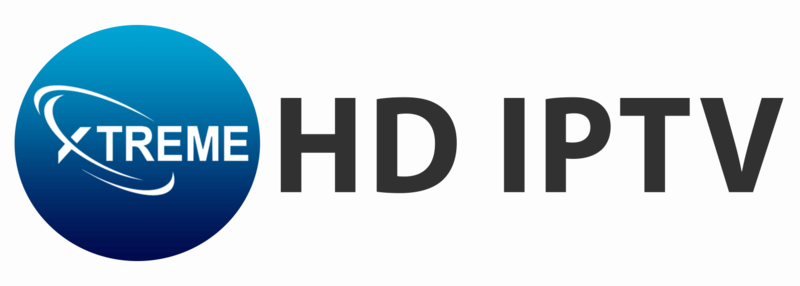If you’re looking to Setup IPTV on Windows and MAC devices, there are two excellent options to choose from: TiviMate IPTV Player and IPTV Smarters Pro. Both apps provide a smooth streaming experience with access to a variety of IPTV channels, so you can easily enjoy your favorite shows and sports.
Option 1: Setting Up TiviMate IPTV Player on Windows
To start streaming with TiviMate IPTV Player on your Windows computer, follow these simple steps:
Step 1: Download TiviMate IPTV Player
- Head to the Microsoft Store and search for TiviMate IPTV Player.
- Alternatively, click the download link on the official website to grab the app.
Step 2: Install the App
- After the download finishes, open the installer file to begin the installation.
- Follow the on-screen instructions to complete the setup process.
Step 3: Open the App
- Once installed, launch TiviMate IPTV Player from your Start menu or desktop shortcut.
Step 4: Log In to Your IPTV Service
- When you open the app, you’ll see a login screen.
- You can log in using one of two options: Xtream Codes API or M3U Playlist.
- Both options work well, and you’ll be able to start watching IPTV content right away.
Option 2: Setting Up IPTV Smarters Pro on Windows
Step 1: Download IPTV Smarters Pro
- Open your web browser and go to the official IPTV Smarters Pro download page.
Step 2: Save the Installation File
- When prompted, choose a location on your computer to save the file.
- Make sure it’s an easily accessible folder, or create a new one for this download.
Step 3: Install IPTV Smarters Pro
- After the download completes, go to the folder where the file was saved.
- Double-click the setup file to begin the installation process.
- Follow the on-screen instructions to install the software correctly.
Step 4: Launch IPTV Smarters Pro
- After installation, find the IPTV Smarters Pro icon on your desktop or in the Start menu.
- Double-click the icon to open the application.
Step 5: Enter Your IPTV Login Details
- You’ll need to enter the login details provided by your IPTV provider:
- Username (find it in your email or WhatsApp message)
- Password (same location as the username)
- Server URL (starts with HTTP://)
Step 6: Start Enjoying IPTV
- Once you’ve entered the details, you can immediately begin streaming your favorite IPTV channels.