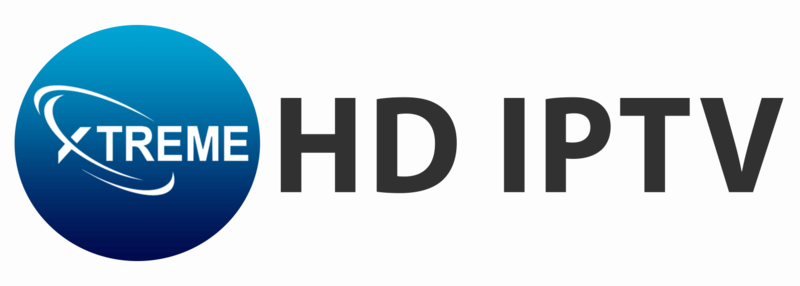Setting up IPTV on your Mac can revolutionize the way you stream, offering access to an extensive range of channels, shows, and on-demand content. This guide walks you through the process to setup IPTV on macOS using the IPTV Smarters Pro app.
Step 1: Download IPTV Smarters Pro for macOS
The first step is to download the IPTV Smarters Pro application specifically designed for macOS. Follow these steps:
- Visit the official IPTV Smarters Pro website.
- Navigate to the “Downloads” section and select the macOS version.
- Download the installation file to your Mac.
IPTV Smarters Pro provides a seamless platform for streaming live TV, movies, and series on your Mac, designed with user-friendly functionality in mind.
Step 2: Enable Installation from Unidentified Developers
macOS includes a security feature that blocks apps from unidentified developers by default. To install IPTV Smarters Pro, you’ll need to modify this setting:
- Open Security Settings:
- Click the Apple menu in the top-left corner of your screen.
- Select System Preferences, then click Security & Privacy.
- Unlock Security Settings:
- In the “General” tab, click the lock icon at the bottom-left corner.
- Enter your admin password to enable changes.
- Allow Apps from Anywhere:
- Locate the option “Allow apps downloaded from” and select Anywhere.
- If this option isn’t available, open the Terminal app and run this command:
sudo spctl --master-disable - Enter your admin password when prompted.
- Re-lock Settings:
- Once done, click the lock icon again to secure your settings.
Step 3: Install IPTV Smarters Pro
After downloading the file and enabling installation permissions, you can proceed to install the app:
- Open your “Downloads” folder and locate the IPTV Smarters Pro file.
- Double-click the file to launch the installer.
- Follow the on-screen instructions to complete the installation process.
- After installation, the app will appear in your “Applications” folder. Open it to begin setup.
Step 4: Enter IPTV Subscription Details
To start using IPTV Smarters Pro, you’ll need to enter the details provided by your IPTV service provider:
- Login Information:
- Open the app and select “Login with Xtream Codes API.”
- Enter the following details:
- Username: Provided by your IPTV provider.
- Password: Provided by your IPTV provider.
- Server URL: Provided by your IPTV provider.
- Add User:
- Click Add User to save your credentials.
- Explore Content:
- Once logged in, you’ll gain access to live channels, movies, series, and more.
Troubleshooting Tips
If you encounter any issues during installation or setup:
- Check Credentials: Ensure the login details provided by your IPTV provider are correct.
- Enable Security Settings: Double-check the “Allow apps from anywhere” option is enabled.
- Contact Support: Reach out to your IPTV provider or app support for assistance.
Conclusion
Setting up IPTV on your Mac with IPTV Smarters Pro is straightforward and opens the door to endless entertainment. Follow these steps to enjoy live TV, on-demand shows, and movies seamlessly on your macOS device. If you experience any issues, don’t hesitate to seek help to ensure a smooth streaming experience.