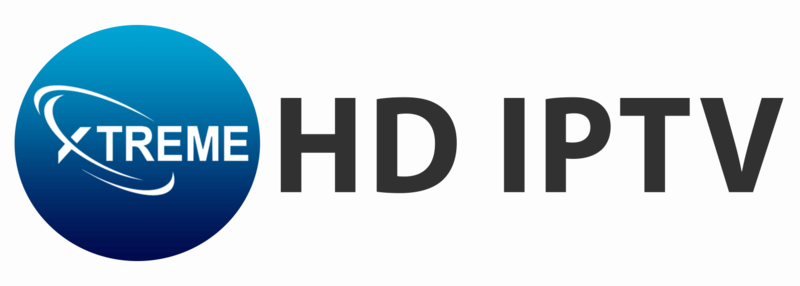Configuring IPTV on your Enigma2 (Zgemma) device is straightforward with PuTTY, a free SSH/Telnet client for Windows. Follow these steps to Setup IPTV on Enigma2 (Zgemma) with PuTTY effortlessly.
Step 1: Install PuTTY
- Visit the official PuTTY website to download the installation file.
- Run the downloaded file and follow the installation instructions to set up PuTTY on your computer.
Step 2: Find Your Device’s IP Address
- Access the network settings on your Enigma2 device.
- Note down the IP address for use in PuTTY.
Step 3: Configure PuTTY
- Launch PuTTY and enter your device’s IP address in the “Host Name” field.
- Select “Telnet” under the “Connection type” section.
- Click “Open” to start the connection.
Step 4: Log In to Your Device
- When the terminal opens, type
rootand press Enter. - Input your device’s root password and press Enter to complete the login.
Step 5: Run the IPTV Auto-Installer Script
Enter the auto-installer script provided by your IPTV service provider in the terminal. Replace placeholders with the actual M3U URL:
wget -O /etc/enigma2/iptv.sh "http://your-provider.com:port/get.php?username=YourUsername&password=YourPassword&type=enigma22_script&output=ts" && chmod 777 /etc/enigma2/iptv.sh && /etc/enigma2/iptv.shReplace
http://domainname.com:port/get.php? username=MyUser&password=MyPassword&type=enigma22_script&outpu
t=tswith the actual M3U URL provided by your IPTV service.
Step 6: Reboot Your Device
- Once the script finishes, type
rebootand press Enter. - Your device will restart, completing the IPTV setup.
Adding EPG to Your IPTV Subscription
Enhance your viewing experience by adding an Electronic Program Guide (EPG) to your IPTV channels.
Step 1: Download E-Channelizer
- Visit the E-Channelizer website and download the application.
- Install E-Channelizer on your Windows computer.
Step 2: Assign EPG References
- Open E-Channelizer and connect it to your Enigma2 device.
- Assign the correct EPG reference by dragging and dropping the equivalent Satellite channel onto the IPTV channel while holding the Ctrl key.
- Save the changes to your device. The GUI will restart, and the EPG will be active.
Conclusion
By following these steps, you can seamlessly configure IPTV on your Enigma2 (Zgemma) device and enhance it with EPG for a superior streaming experience. If you encounter issues, reach out to your IPTV provider for support.