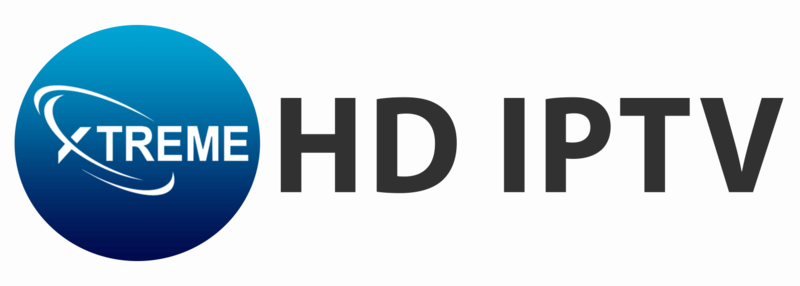Setting up IPTV on your Amazon Fire Stick can significantly enhance your streaming experience by providing access to a vast array of live TV channels, movies, and shows. This guide will walk you through the process of installing and configuring IPTV on your Fire Stick, ensuring a seamless and enjoyable viewing experience. So Set Up IPTV on Fire Stick now and enjoy unlimited entertainment.
Step 1: Prepare Your Fire Stick
Before installing any IPTV applications, you need to enable the installation of apps from unknown sources:
- Navigate to the Settings menu on your Fire Stick’s home screen.
- Select My Fire TV (or Device).
- Choose Developer Options.
- Turn on Apps from Unknown Sources.
This setting allows you to install applications that are not available in the Amazon Appstore.
Step 2: Install the Downloader App
To download IPTV applications, you’ll need the Downloader app:
- From the home screen, go to the Search icon.
- Type Downloader and select it from the search results.
- Click on the Downloader app and choose Download to install it.
The Downloader app enables you to download files from the internet directly onto your Fire Stick.
Step 3: Download and Install IPTV Smarters Pro
IPTV Smarters Pro is a popular application for streaming IPTV content:
- Open the Downloader app.
- In the URL field, enter the following URL:
https://www.iptvsmarters.com/smarters.apk - Click Go to download the APK file.
- Once the download is complete, a prompt will appear. Select Install.
- After the installation finishes, click Open to launch the app.
Alternatively, you can download the APK from the official IPTV Smarters website.
Step 4: Configure IPTV Smarters Pro
To set up IPTV Smarters Pro:
- Launch the IPTV Smarters Pro app.
- Accept the terms of use.
- Click on Add New User.
- Choose between Load Your Playlist or File/URL or Login with Xtream Codes API, depending on the information provided by your IPTV service provider.
- Enter the necessary details:
- For M3U Playlist: Provide a name for the playlist and enter the M3U URL supplied by your IPTV provider.
- For Xtream Codes API: Enter the username, password, and server URL given by your provider.
- Click Add User to proceed.
The app will now load the channels and content associated with your IPTV subscription.
Step 5: Optimize Your Streaming Experience
To ensure optimal performance:
- Use a High-Speed HDMI Cable: Connecting your Fire Stick via a high-speed HDMI cable can improve picture quality, especially for 4K content.
- Maintain a Stable Internet Connection: A reliable and fast internet connection is crucial for uninterrupted streaming.
- Utilize a VPN: Using a Virtual Private Network can enhance privacy and may help in accessing geo-restricted content.
By following the steps in this video, you can also successfully set up IPTV on your Amazon Fire Stick, unlocking a diverse range of entertainment options tailored to your preferences.