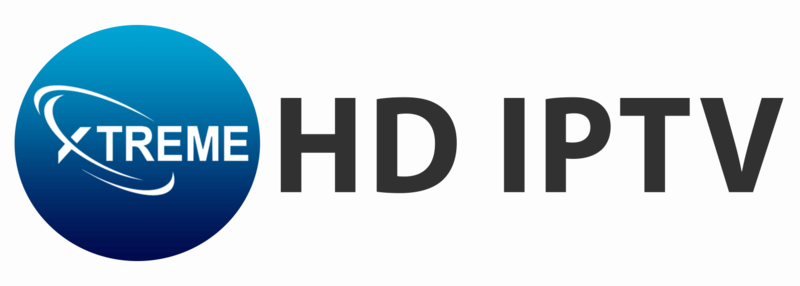Safety is of utmost importance for the viewership of your family. Xtreme HD IPTV provides full parental control functionality to control the content you would like to have restricted. The following is a detailed guide on how to configure parental controls across all devices:
1. Accessing Parental Controls:
- Launch the Xtreme HD IPTV App: Open the application on your device.
- Navigate to Settings: Look for the settings icon, typically represented by a gear symbol, and select it.
- Select ‘Parental Controls’: Within the settings menu, locate and choose the ‘Parental Controls’ option.
2. Setting Up a PIN Code:
- Create a PIN: You’ll be prompted to set a 4-digit PIN code. This PIN will be required to access restricted content.
- Confirm the PIN: Re-enter the PIN to confirm.
3. Restricting Content:
- Choose Content to Restrict: You can restrict content based on channels, categories, or ratings. Navigate through the available options and select the content you wish to lock.
- Apply Restrictions: Once selected, these channels or categories will require the PIN for access.
4. Additional Settings:
- Change or Remove PIN: If you wish to change or remove the PIN, return to the ‘Parental Controls’ menu and follow the prompts.
- Disable Parental Controls: To turn off parental controls, you may need to enter your current PIN and select the option to disable.
Device-Specific Instructions:
- Samsung Smart TV: After logging into the Xtreme HD IPTV app, navigate to the settings menu to adjust video playback, audio, subtitle settings, and set up parental controls.
- TiviMate App: Open the app, go to settings, select ‘Parental Controls,’ set a PIN code, and choose the channels to restrict.
Tips:
- Regularly Update Your PIN: For enhanced security, consider changing your PIN periodically.
- Monitor Viewing Habits: Occasionally review the content being accessed to ensure it aligns with your family’s preferences.
By following these steps, you can create a safer and more controlled viewing environment for your household.