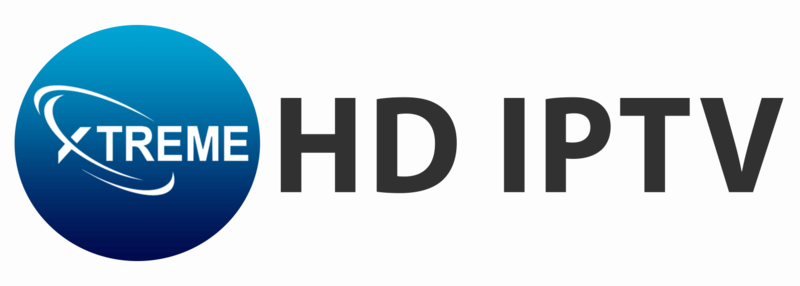Do you suffer from low resolution, stuttering, or even a blurry video when streaming Xtreme HD IPTV? That is frustrating. However, you’ll be happy to know that such problems can easily be rectified. We’re here to walk you through this step-by-step guide for troubleshooting and enhancing the quality of your IPTV video. Fix IPTV Video Quality Issues now with this easy guide.
Common Causes of IPTV Video Quality Issues
Before jumping to solutions, let’s understand what might be causing the problem:
🔹 Slow Internet Connection – A weak or unstable internet connection can lead to buffering and low-quality streams.
🔹 ISP Throttling – Some internet providers throttle IPTV services, causing lag and pixelation.
🔹 Overloaded Servers – If too many users are streaming at once, server congestion can affect quality.
🔹 Incorrect IPTV Player Settings – Improper settings in your IPTV app can lead to poor playback quality.
🔹 Device Performance Issues – Older devices may struggle to stream high-quality content smoothly.
How to Fix IPTV Video Quality Issues?
1. Check Your Internet Speed
For smooth IPTV streaming, you need a stable and fast internet connection:
- ✅ Recommended Speed: At least 10 Mbps for SD, 20 Mbps for HD, and 50+ Mbps for 4K.
- ✅ Use Speedtest.net or Fast.com to check your internet speed.
- ✅ If the speed is too low, restart your modem/router or contact your ISP.
2. Use a Wired Connection (Ethernet Cable)
Wi-Fi can be unstable, especially if multiple devices are connected. Switch to an Ethernet cable for a more stable connection and better video quality.
3. Enable a VPN to Bypass ISP Throttling
If your ISP is slowing down IPTV traffic, a VPN (Virtual Private Network) can help:
- ✅ Use a trusted VPN like NordVPN, ExpressVPN, or CyberGhost.
- ✅ Connect to a fast server near your location.
- ✅ This can prevent buffering and improve resolution.
4. Adjust IPTV Player Settings
Many IPTV apps allow you to change settings for better playback:
- ✅ Lower Buffer Size – If buffering is an issue, reduce buffer size in the app settings.
- ✅ Choose the Right Stream Format – Some apps offer HLS or MPEGTS; try switching between them.
- ✅ Enable Hardware Acceleration – This can help if your device struggles to process video.
5. Restart Your Device & App
A simple restart can solve many IPTV streaming issues:
- ✅ Close and reopen your IPTV app.
- ✅ Restart your device (Firestick, Smart TV, Android Box, etc.).
- ✅ Clear cache and temporary files in the IPTV app settings.
6. Choose the Right IPTV Server
Xtreme HD IPTV provides different servers for streaming. If one server is slow, try switching to another:
- ✅ Go to your IPTV app settings and select a different server option.
- ✅ Contact Xtreme HD IPTV Support if you need assistance with server selection.
7. Upgrade Your Device (If Needed)
If you are using an old Android box, Firestick, or Smart TV, it may struggle to handle HD and 4K streaming:
- ✅ Upgrade to a Firestick 4K, Nvidia Shield, or a high-performance Android TV box.
- ✅ Ensure your device has sufficient RAM and processing power for smooth playback.
8. Check for Service Outages or Maintenance
If the video quality issue started suddenly, Xtreme HD IPTV servers may be undergoing maintenance:
- ✅ Check the official website: https://xtremehd.tv/
- ✅ Join Xtreme HD IPTV Whatsapp Channel or Telegram channel for updates.
- ✅ Contact Xtreme HD IPTV Support to confirm if there’s an issue.
Final Thoughts
Low video quality, buffering, and stuttering can be frustrating, but with the right troubleshooting steps, you can enjoy smooth, high-quality IPTV streaming.
🚀 Still having issues? Contact Xtreme HD IPTV’s 24/7 Support Team for expert assistance!