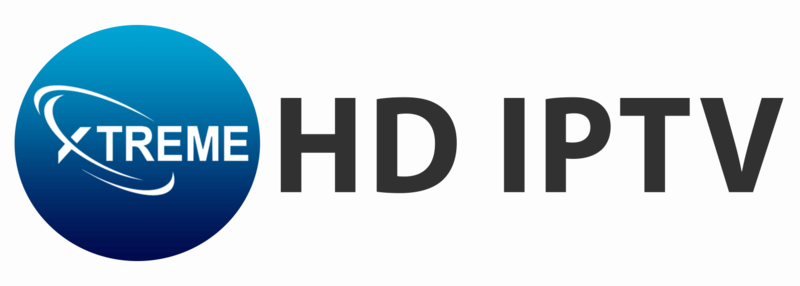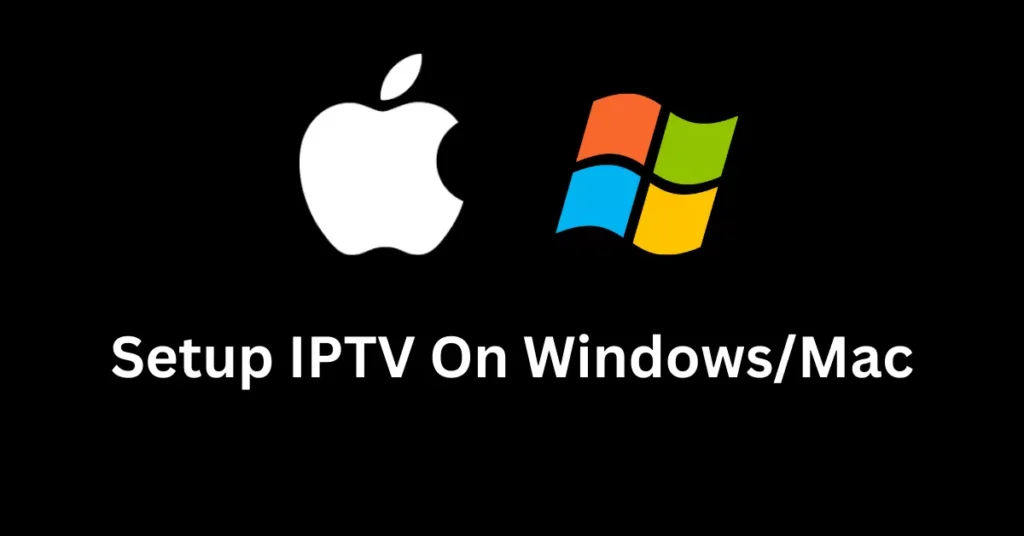Setting up IPTV Smarters Pro on your Windows or Mac device is a straightforward process. Follow this comprehensive guide to setup IPTV on Windows and Mac to ensure a smooth installation and start enjoying your favorite IPTV channels.
Here is IPTV Installation Guide for Windows and Mac:
Windows Installation Guide
Step 1: Download IPTV Smarters Pro
Begin by opening your preferred web browser and navigating to the official IPTV Smarters Pro download page. You can do this by entering the following URL: IPTV Smarters Pro for Windows.
Step 2: Initiate the Download
Once on the download page, locate the link specifically for the Windows version of the app. Click on this link to start the download process.
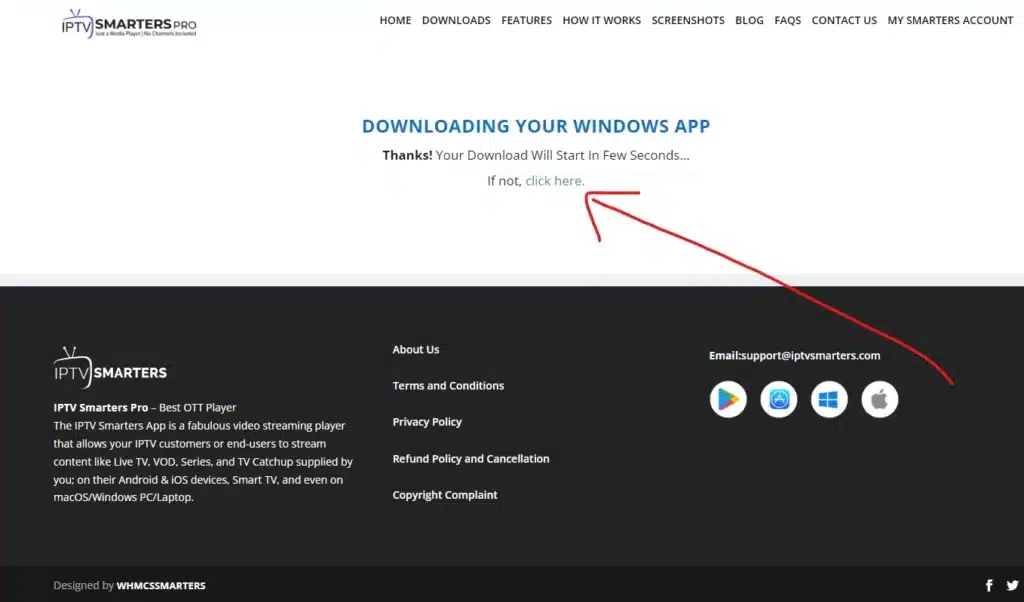
Step 3: Select Download Location
A prompt will appear asking you to choose a download location on your computer. Select an easily accessible folder or create a new one to store the downloaded file.
Step 4: Install the Application
After the download is complete, navigate to the folder where you saved the file. Locate the IPTV Smarters setup file and double-click it to begin the installation process.
Step 5: Follow On-Screen Instructions
The installation wizard will guide you through the setup. Carefully follow the on-screen instructions to ensure that the software is installed correctly.
Step 6: Launch IPTV Smarters Pro
Once the installation is finished, find the IPTV Smarters Pro icon on your desktop or in the Start menu. Click on it to launch the application.
Step 7: Enjoy Your IPTV Experience
Congratulations! You are now ready to enjoy a diverse IPTV experience on your Windows device, with access to a wide range of channels and services.
Mac Installation Guide
Step 1: Access the Download Page
To install IPTV Smarters on your Mac, open your favorite web browser and go to the official download page: IPTV Smarters for Mac.
Step 2: Download the Mac Version
Find the download link for the Mac version of the app and click on it to start the download.
Step 3: Choose Download Location
When prompted, select a location on your Mac where you can easily locate the downloaded file later.
Step 4: Start the Installation
Once the download is complete, navigate to the specified folder and double-click the downloaded file to initiate the installation process.
Step 5: Follow Installation Prompts
Follow the on-screen prompts to complete the installation. This process is quick and user-friendly, ensuring the software is set up correctly on your Mac.
Step 6: Open IPTV Smarters
After the installation is complete, locate the IPTV Smarters application in your Applications folder or use Spotlight to search for it. Open the application to get started.
Step 7: Explore Your IPTV Options
You are now ready to explore an extensive IPTV experience on your Mac, enjoying a vast array of channels and multimedia content.
Need Assistance?: Setup IPTV on Windows and Mac
If you encounter any difficulties during the installation process or need further assistance, please don’t hesitate to reach out for support. We understand that technology can sometimes present challenges, and our dedicated support team is here to help make your IPTV experience as smooth and enjoyable as possible.
For immediate assistance, contact us via live chat or Contact Page. Our team is ready to assist you with any inquiries or issues you may encounter. Your satisfaction is our top priority, and we are committed to ensuring you can fully enjoy IPTV services without any hassle.