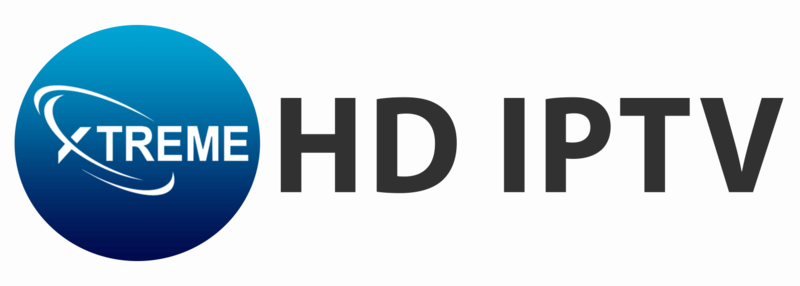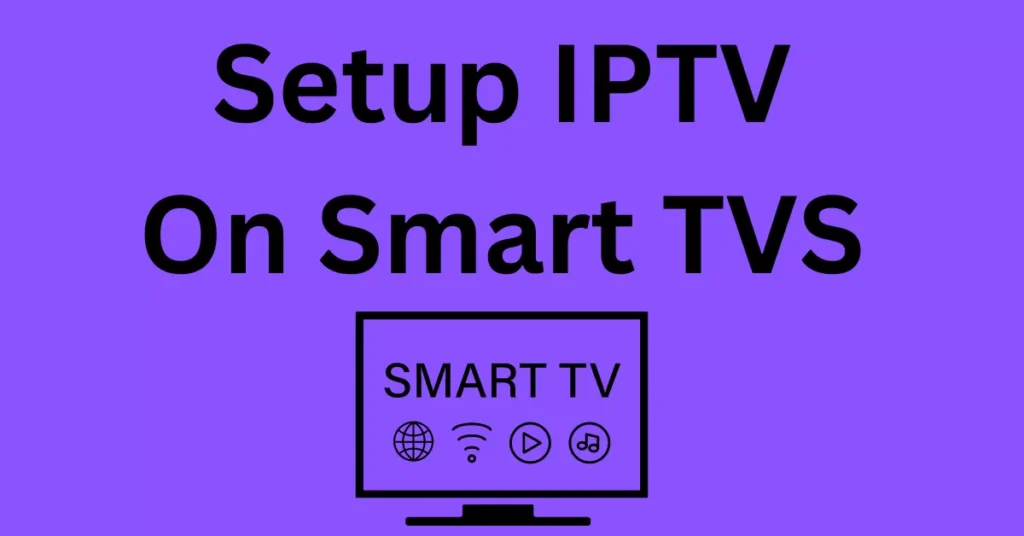Setting up IPTV on your Smart TV is a quick and straightforward process that typically takes between 5 to 10 minutes. This guide will provide you with detailed steps on How to install IPTV on Smart TV to help you get started with your IPTV service.
Before you begin, ensure that your Smart TV is connected to the internet. You can choose from several IPTV applications available in your TV’s app store. Below are some recommended apps for your Smart TV setup.
Recommended IPTV Apps
1. IPTV Smarters Pro
- User-Friendly Interface: Easy to navigate and use.
- Free to Use: No need to upload playlists externally, but it has some limitations.
2. Hot IPTV
- Highly Recommended: Known for its smooth operation and good interface.
- Trial Period: Offers a 14-day trial before a subscription fee of €5 per year.
3. Ibo Player / Ibo Player Pro
- Popular Choice: Widely used, though it may experience occasional downtime.
4. Smart One IPTV, Duplex IPTV, Net IPTV, SS IPTV, Smart IPTV
- Limited Memory: Generally not recommended due to their constraints.
Step-by-Step Guide to Setting Up IPTV Smarters Pro on Smart TV
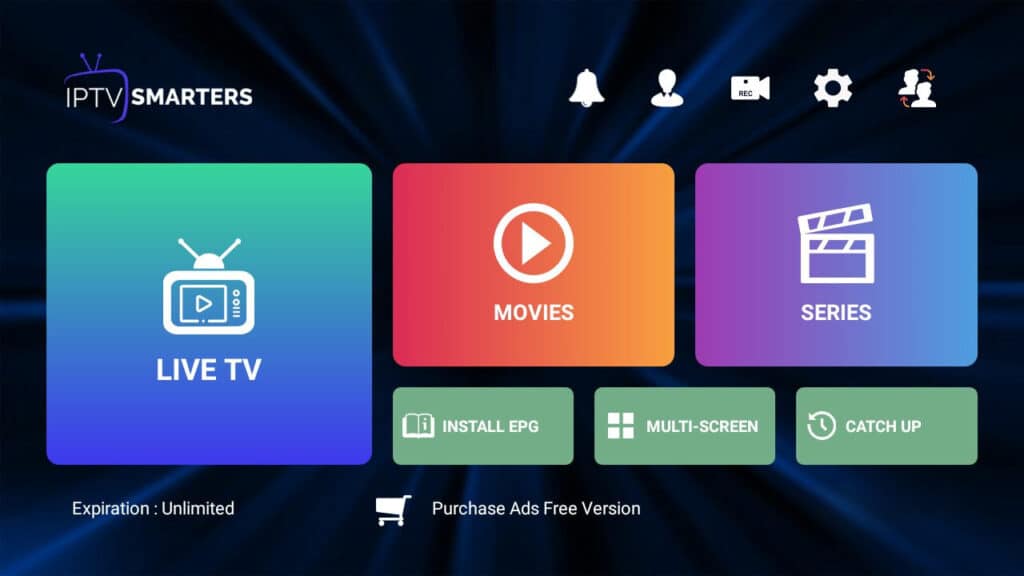
Step 1: Install the IPTV App
- Open App Store: Navigate to your Smart TV’s app store.
- Search for IPTV Smarters Pro: Type the app name into the search bar and install it.
Step 2: Launch the App
- Open IPTV Smarters Pro: After installation, click on the app icon to launch it.
Step 3: Enter Your Login Details
- Xtream Codes API: You will be prompted to enter your Xtream Codes API login details.
- Check Your Email: Ensure you are using the correct server link specified in the email you received.
Step 4: Access Live TV
- Navigate to Live TV: Once your login details are entered correctly, you should be able to access the Live TV section of the app.
Setting Up Hot IPTV on Smart TV
If you prefer to use Hot IPTV, follow these steps:
Step 1: Download Hot IPTV
- Open App Store: Go to your Smart TV’s app store.
- Search for Hot IPTV: Type the app name into the search bar and install it.
Step 2: Obtain Your MAC Address
- Launch the App: Once installed, open the Hot IPTV app.
- View MAC Address: A MAC address will be displayed on the screen.
Step 3: Register Your MAC Address
You can either send your MAC address to us via WhatsApp for assistance or set it up yourself:
- Visit the Registration Link: Go to the link shown in the Hot IPTV app: Hot Player Upload.
Step 4: Enter Your Details
- Input MAC Address: Enter your MAC address and click NEXT.
- Add M3U Link: Input your M3U link (provided in your subscription email) and a playlist name (this can be anything).
Step 5: Save and Restart
- Click Save: After entering your details, click Save.
- Restart the App: Restart the Hot IPTV app to complete the setup.
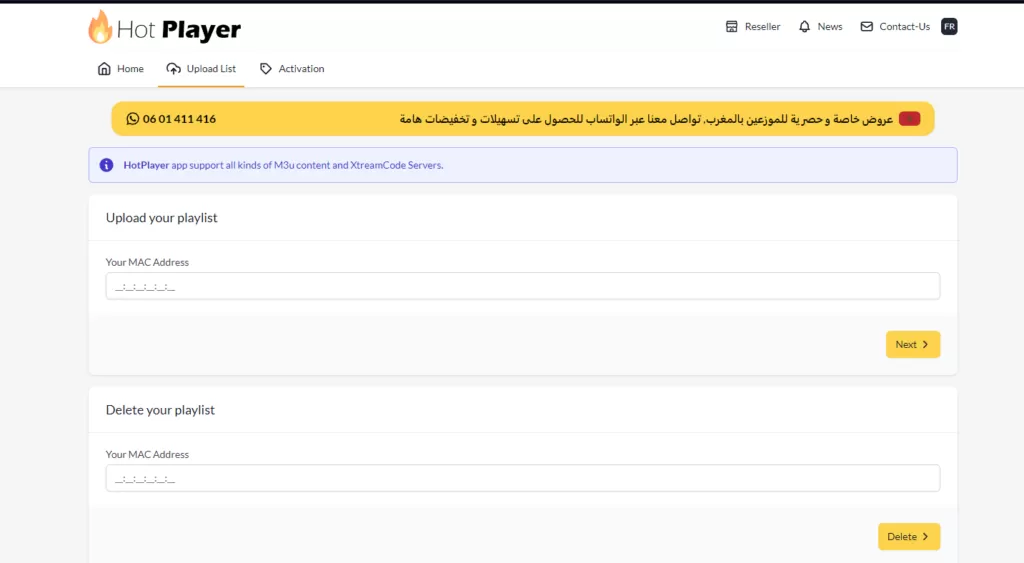
Need Assistance to install IPTV on Smart TV?
If you encounter any difficulties during the installation process or require further assistance, please reach out for support. We understand that technology can sometimes be complex, and our dedicated support team is here to help simplify the process for you.
Contact Us for Support
Live Chat or Contact Us Page: For immediate assistance, feel free to send us a message on Live Chat. Our team is ready to guide you through each step, ensuring a smooth and hassle-free installation.