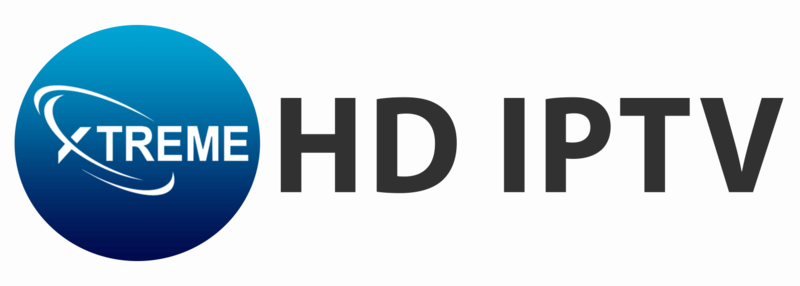In 2025, IPTV (Internet Protocol Television) has revolutionized the way we consume media, offering the ability to stream live TV channels, movies, and on-demand content directly to our devices. Roku, a leading platform in the streaming world, provides an excellent way to access IPTV services. This guide will walk you through the step-by-step process with image illustrations to install IPTV on Roku and explain why Roku IPTV is one of the top choice for IPTV enthusiasts.
What is Roku?

Roku is a company that produces a variety of media streaming devices and smart TVs that run on the Roku operating system. Founded in 2002, Roku has become a leader in the streaming industry by offering a simple and efficient way to access a multitude of streaming services. Whether you want to watch Netflix, Hulu, or your favorite IPTV channels, Roku IPTV provides a seamless experience. With Roku IPTV, users will be able to access thousands of movies, TV episodes, sports, news, kids’ TV, and channels of music, both free and paid.
Why Roku is Ideal for Watching IPTV in 2025
Roku IPTV’s popularity in the streaming world isn’t just because of its user-friendly interface. It also boasts a range of features that make it an excellent choice for watching IPTV:
- Compatibility: Roku supports a wide variety of IPTV applications, allowing users to easily integrate their IPTV subscriptions.
- Performance: Roku devices are known for their reliable and fast streaming capabilities, ensuring a smooth viewing experience without annoying buffering.
- Affordability: With a range of devices available at different price points, Roku makes high-quality streaming accessible to everyone.
- Ease of Use: The intuitive interface and simple remote control make it easy for users of all tech levels to navigate through channels and content.
- Regular Updates: Roku frequently updates its software, ensuring that users benefit from the latest features and security enhancements.
- Additional Features: Roku devices offer extras like voice search, multiple device control, and a free Roku app that enhances the user experience.
Step-by-Step Guide to Install IPTV on Roku Device in 2025
Here’s a detailed guide to help you install IPTV on your Roku device using the IPTV Smarters Pro app:
Pre-requirements:
- An active IPTV subscription with a server URL and login credentials (If you haven’t subscribed yet check site for the best affordable deals on IPTV subscriptions—click here).
- A Roku streaming device.
- A computer or laptop for setup.
Step 1: Enable Developer Mode on Roku
- Access Developer Mode: On your Roku remote, press the following buttons in sequence: Home Button (3 times) >>
Up Button (2 times) >>
Right Button (once) >>
Left Button (once) >>
Right button (once) >>
Left button(once) >>
Right button (once).
Note: This will then launch the “Developer Options” screen - Note the IP Address: Your Roku device will display an IP address (e.g., http://192.168.1.22).
Important: Make a NOTE of IP Address as you will need it later.
- Enable Installer: Click on “Enable Installer and Restart“
- Agree to the Developer Tools License Agreement by clicking “I Agree to Developer Tools License Agreement“
- Set a PIN: Create a PIN of your choice for future access to the developer mode and click “Set Password and reboot“
- Your device will restart. Make sure the Developer Mode is activated by repeating the process before stepping into Step 2.
Step 2: Add IPTV Smarters Pro on Roku
- Login to My Roku Account: Now open your browser on your laptop or PC and go to my.roku.com and login with your credentials. If you’re using first time you can simply create your account.
- Select Add channel with a code: After logging in, Navigate to “Add channel with a code” under Management.
- Type iptvsmarters and click on “I am not a robot”. Then click “Add channel“.
- Click OK: After it a pop-up will show. Simply click “OK”
- Add IPTV Samrters Channel: Select “Yes, add channel“
Step 3: Install IPTV Smarters Pro on Your Roku Device:
- Download IPTV Smarters Pro file: After this, you have to download IPTV Smarters Pro file on your laptop or PC you’re using. Go to following URL for iptv smarters pro:[https://www.whmcssmarters.com/clients/dl.php?type=d&id=108 – Invalid Download Requested issue Sometimes], This will directly download the file.
- Access Roku’s Developer Tools: On your computer, open a browser and navigate to the IP address noted earlier. A sign-in box will appear:
- Login: Enter the username “rokudev” and your previously set PIN to log in.
- Upload IPTV Smarters Pro: Click “Upload”.
- Select the IPTV Smarters Pro file you downloaded earlier. It must be in ZIP format as shown in image below:
- Click Install: Next, Click Install to download the file
- Launch the App: Once installed, the IPTV Smarters Pro app will automatically launch on your Roku device.
- Enter IPTV Credentials: Enter your IPTV service’s login details and click “Login” to start streaming your favorite content.
Step 4: Configure IPTV Smarters Pro on your Roku device
To configure IPTV Smarters Pro on Roku, follow these steps:
- Subscribe to Xtreme HD IPTV
Before you begin, make sure you’re subscribed to our service at Xtreme HD IPTV . We provide an exceptional streaming experience with 99.9% uptime and zero lag. Our service includes over 24,000 channels, a user-friendly interface, and a 7-day money-back guarantee. With our dedicated 24/7 support team, you’ll always have the help you need. Plus, our competitive pricing ensures you get the best value for your entertainment needs. - Set Up Your IPTV Provider on IPTV Smarters Pro
After subscribing, you’ll receive an M3U Playlist (M3U URL) from us. To set it up on your Roku device:- Launch the IPTV Smarters Pro app on Roku.
- Select the “Add New User” option.
- Enter “Xtreme HD IPTV” as the name of your IPTV provider.
- Paste the M3U Playlist URL you received from us.
- Click on “Add User” to complete the setup.
After these steps you have successfully completed the Setup to Install and watch IPTV on your Roku device.
Troubleshooting Common Issues
- Buffering: Ensure your internet connection is stable and consider upgrading your internet plan if buffering persists.
- App Crashes: Restart your Roku device and ensure you’ve installed the latest software updates.
- Login Issues: Double-check your IPTV credentials and ensure your subscription is active.
Conclusion
There you go! You have successfully completed the setup to install and watch IPTV on your Roku device. With IPTV Smarters Pro now at your fingertips, you’ve unlocked a world of limitless entertainment. Roku’s stellar performance, unbeatable affordability, and user-friendly design make it the ultimate choice for IPTV in 2025. Whether you’re a seasoned streamer or new to the game, Roku offers a reliable, intuitive, and thrilling IPTV experience.
Enjoy seamless streaming like never before with Roku!
Need Assistance?
If you encounter any difficulties during the installation process or have questions, feel free to reach out for support. Our dedicated team is here to help simplify the setup process for you.
For immediate assistance, send us a message on WhatsApp or via Contact Page, and we will guide you through each step to ensure a smooth and enjoyable IPTV experience. Your satisfaction is our first priority!
FAQs
1. Can I use any IPTV service with my Roku device?
Yes, you can use any IPTV service with your Roku device as long as it is compatible with the IPTV Smarters Pro app or similar IPTV apps that can be sideloaded onto Roku. Ensure that your IPTV service provides the necessary login credentials and server URL required for setup.
2. Why is my IPTV stream buffering on Roku, and how can I fix it?
Buffering can be caused by several factors, including a slow internet connection, network congestion, or an overloaded server from your IPTV provider. To reduce buffering, make sure your internet connection is stable and has a high enough bandwidth for streaming. If the issue persists, consider connecting your Roku device to the internet via an Ethernet cable for a more reliable connection or contact your IPTV provider to check for server issues.
3. Is it legal to watch IPTV on Roku?
Watching IPTV on Roku is legal as long as you are using a legitimate IPTV service that has the proper licensing agreements for the content it provides. It’s important to ensure that your IPTV provider is reputable and follows legal guidelines to avoid any potential issues. Always verify the legitimacy of an IPTV service before subscribing.