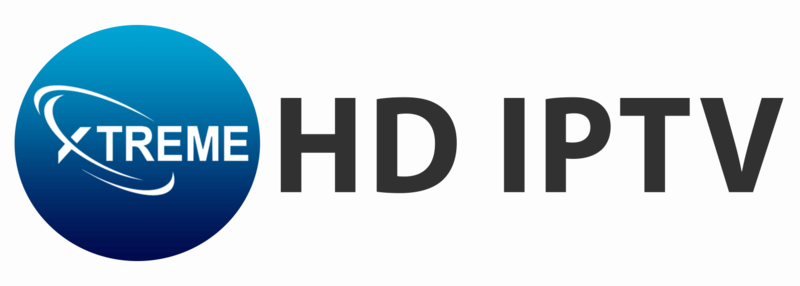Amazon Firestick is a highly used streaming device that allows users to install apps, stream content, and enhance the entertainment experience. For installing third-party apps (APKs) on Firestick, you have to enable Developer Options to turn on Apps from Unknown Sources and ADB Debugging. But in recent updates, Amazon has made Developer Options default hidden. In this tutorial, we will show you how to find Developer Options in Firestick in 2025.
Step-by-Step Guide to Enable Developer Options on Firestick
Follow these steps to access Developer Options on your Firestick:
Step 1: Power On Your Firestick
Ensure your Firestick is plugged into your TV and powered on. Use the remote to navigate through the interface.
Step 2: Open Settings
- From the Firestick home screen, scroll to the right and select Settings.
- In the Settings menu, find and click on My Fire TV.
Step 3: Access the About Section
- If Developer Options is missing, go to About in the My Fire TV section.
- Highlight your Fire TV Stick or Fire TV Cube name.
- Press the OK/Select button on your remote 7 times in quick succession.
- A message will appear: “You are now a developer!”
Step 4: Return to My Fire TV Menu
- Press the back button once to return to the My Fire TV menu.
- Now, you should see Developer Options listed.
Step 5: Enable Apps from Unknown Sources & ADB Debugging
- Select Developer Options.
- Turn on ADB Debugging (if required for sideloading apps or using a PC connection).
- Click Apps from Unknown Sources and select Allow to install third-party applications.
Why Enable Developer Options on Firestick?
Enabling Developer Options allows you to:
- Sideload third-party apps not available on the Amazon App Store.
- Use ADB debugging for advanced customizations and app installations.
- Enhance streaming experience by installing the best IPTV apps, including Xtreme HD IPTV.
Common Issues & Fixes
1. Developer Options Still Missing?
- Restart your Firestick and repeat the steps.
- Ensure your Firestick is updated to the latest version.
2. Apps from Unknown Sources Not Installing?
- Try enabling Apps from Unknown Sources again.
- Ensure you download APKs from trusted sources to avoid security risks.
Enhance Your Firestick Experience with Xtreme HD IPTV
For the optimal IPTV experience on Firestick, no one is better than Xtreme HD IPTV. With an unmatched 24,000+ live channels, special sports, movies, and global content, Xtreme HD IPTV offers buffer-free and crystal-clear streaming. Our IPTV is Firestick, Android, iOS, and Smart TV compatible and offers easy installation and 24/7 support.
Why Choose Xtreme HD IPTV?
✔ 99.9% Uptime for Uninterrupted Streaming
✔ FHD, HD, and 4K Channels
✔ Catch-Up & VOD Library
✔ Affordable Subscription Plans
✔ 24/7 Customer Support
Get started with Xtreme HD IPTV today and enjoy the ultimate Firestick streaming experience!
Common Questions
Why is Developer Options missing on my Firestick?
- Amazon hides Developer Options by default in recent updates. To access it, go to Settings > My Fire TV > About and press the Select button 7 times on your Firestick name.
How do I enable Apps from Unknown Sources on Firestick?
- First, unlock Developer Options (as explained above). Then, go to Settings > My Fire TV > Developer Options, select Apps from Unknown Sources, and turn it on.
Can I install Xtreme HD IPTV on Firestick?
- Yes! After enabling Apps from Unknown Sources, you can install Xtreme HD IPTV by downloading the APK via the Downloader app. This allows you to stream high-quality live TV and VOD.
Is enabling Developer Options on Firestick safe?
- Yes, enabling Developer Options is safe as long as you install trusted apps. Be cautious when sideloading apps from unknown sources to avoid security risks.
How do I fix Firestick Developer Options not showing even after enabling?
- Restart your Firestick and check again. If it’s still missing, ensure your Firestick is updated by going to Settings > My Fire TV > About > Check for Updates.