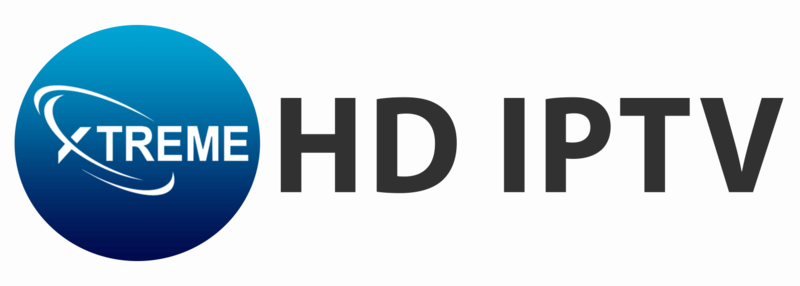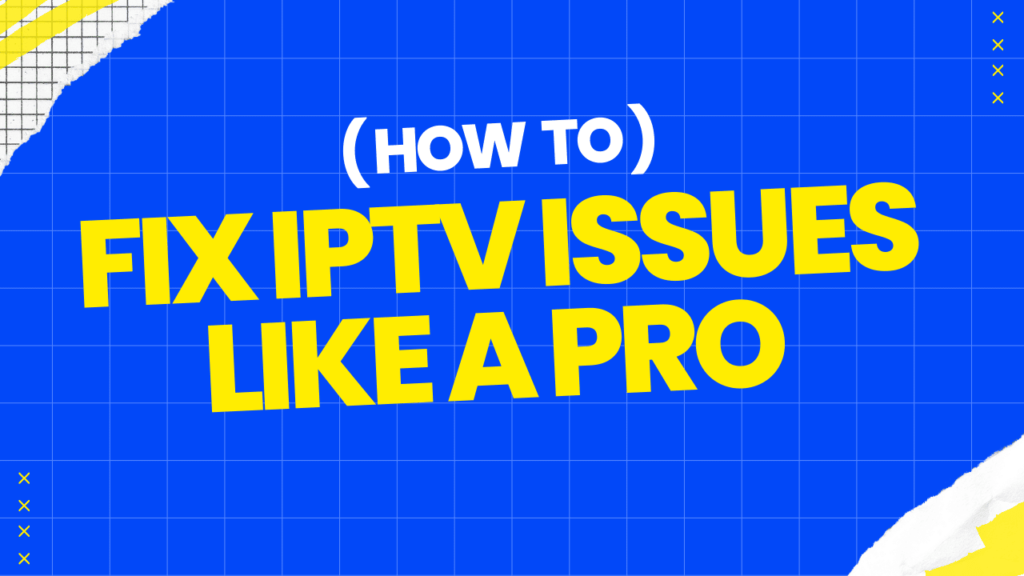Due to the availability of a large number of channels with varied content on demand, IPTV has truly changed the way we watch TV these days. However, as usual, no technology stands perfect, and neither does IPTV stand immune to such issues. Buffering, freezing, or simple playback errors will definitely disturb your watching experience. Here in this detailed article, we are going to review the most common problems that involve IPTV and provide you with practical step-by-step solution guides to Troubleshoot Common IPTV Issues so that you might have smooth and joyous streaming.
1. Understanding IPTV: How It Works and Fix IPTV Issues in 2025
Before diving into troubleshooting, it’s essential to understand how IPTV works and the typical issues you might encounter.
What is IPTV?
IPTV delivers television content over an internet connection instead of traditional broadcast, cable, or satellite TV formats. This method allows users to stream media directly from the source at their convenience.
Common IPTV Issues Include
- Buffering: The most common issue where the video pauses frequently to load more data.
- Freezing: The video stops but the audio may continue or everything stops altogether.
- Playback Errors: Issues such as “video not available” or other error messages.
- Channel Loading Problems: Channels take too long to load or fail to load at all.
- Picture Quality Issues: The stream may be blurry or pixelated.
2. Checking Your Internet Connection: Speed, Stability, and Optimization
The foundation of a smooth IPTV experience lies in a strong and stable internet connection. Many IPTV issues can be traced back to connectivity problems.
Steps to Troubleshoot Your Internet Connection
- Test Your Internet Speed
- Use tools like Speedtest to check your download speed.
- For standard definition, you need at least 5 Mbps, for HD 10 Mbps, and for 4K streaming, 25 Mbps or more.
- Stabilize Your Connection:
- If using Wi-Fi, ensure your device is close to the router.
- Consider using an Ethernet cable for a direct connection to eliminate Wi-Fi interference.
- Reduce Network Congestion
- Disconnect other devices from the network or limit their internet usage while streaming.
- Avoid streaming during peak hours if your ISP throttles bandwidth.
- Optimize Router Settings
- Reboot your router regularly to clear cache and improve performance.
- Update your router’s firmware for better stability.
- Use a VPN (Optional)
- Sometimes, ISPs throttle IPTV streams. Using a VPN can help bypass this and stabilize your connection.
3. Optimizing Your IPTV Device: Hardware and Software Tweaks
Your device plays a crucial role in how well your IPTV service functions. Whether you’re using a set-top box, Smart TV, or a mobile device, optimizing it can significantly reduce problems.
Steps to Optimize Your Device
- Clear Cache and Data
- Over time, apps store cache that can slow down performance. Regularly clearing cache can help.
- On Android devices: Go to Settings > Apps > [Your IPTV App] > Storage > Clear Cache.
- On iOS devices: Reinstalling the app can clear the cache.
- Update Your IPTV App
- Ensure your IPTV app is up to date. Developers frequently release updates to fix bugs and improve performance.
- Enable automatic updates to avoid missing important patches.
- Upgrade Device Firmware
- Check for firmware updates on your Smart TV or streaming device. Updated firmware can resolve compatibility issues and improve performance.
- Free Up Storage Space
- Ensure your device has sufficient storage. Lack of space can cause apps to run slowly or crash.
- Check Device Specifications
- Make sure your device meets the minimum requirements of the IPTV service, especially for HD or 4K streaming.
4. Troubleshooting Buffering and Lag: Ensuring a Smooth Stream
Buffering and lag are some of the most frustrating issues IPTV users face. These problems can often be mitigated with a few adjustments.
Steps to Reduce Buffering and Lag
- Lower Streaming Quality
- If your connection isn’t stable enough for HD or 4K, switch to a lower resolution to reduce buffering.
- Most IPTV apps allow you to adjust the streaming quality in the settings.
- Adjust Buffer Settings
- Some IPTV apps allow you to modify buffer size. Increasing the buffer size can help smooth out short-term connectivity issues.
- Select a Closer Server
- If your IPTV service offers multiple servers, choose one closer to your location to reduce latency.
- Close Background Apps
- Close other apps running in the background on your device to free up resources for the IPTV app.
- Use a Wired Connection
- A wired Ethernet connection is generally faster and more stable than Wi-Fi, reducing buffering and lag.
5. Resolving Channel Loading and Playback Errors
Channel loading issues and playback errors are often related to server-side problems, but there are steps you can take on your end to resolve them.
Steps to Troubleshoot Channel and Playback Issues
- Check Server Status
- Many IPTV providers have server status pages or forums where you can check if they are experiencing outages.
- Switch to a Different Server
- If your IPTV service has multiple server options, try switching to a different one.
- Reboot the IPTV App
- Close and reopen the app to reset the connection to the server.
- Reinstall the App
- Sometimes a fresh installation can resolve issues related to corrupted files or incomplete updates.
- Ensure Proper Codec Support
- Make sure your device supports the necessary codecs for the streams. Installing codec packs may help resolve playback errors.
6. Ensuring IPTV Service Reliability: Selecting a Reputable Provider
Many issues stem from the quality of the IPTV service provider. Choosing a reputable provider like Xtreme HD IPTV can significantly reduce the likelihood of experiencing common IPTV problems.
Factors to Consider When Choosing an IPTV Provider
- Research and Reviews
- Read online reviews and join IPTV forums to get feedback from other users about their experiences with different providers.
- Trial Periods
- Opt for providers that offer a trial period. This allows you to test the service’s reliability before committing.
- Customer Support:
- Good customer support is crucial. Make sure the provider offers responsive support through multiple channels.
- Server Infrastructure:
- Check if the provider has a robust server infrastructure with multiple servers in different locations. This can help reduce issues like buffering and downtime.
- Content Availability:
- Ensure the provider offers a broad range of channels, including the specific content you want to watch.
- Legal Considerations:
- Be aware of the legal status of IPTV in your region and choose a provider that complies with local regulations.
Conclusion: Troubleshoot Common IPTV Issues
Troubleshooting IPTV may look challenging, but you can fix most common problems and bring in a smooth viewing experience by following these detailed steps. Be it tweaking your internet connectivity, device upgrade, or choosing the right provider, taking the right action will go a long way in ensuring smooth and uninterrupted streaming of IPTV.
An stable internet connection and a reputable IPTV provider form the cornerstones of an experience with IPTV. With the former and the latter combined, together with the tips and tricks outlined in this guide, you are well-equipped to face any IPTV issue thrown your way.
FAQs: Common Questions
1. What should I do if my IPTV service keeps buffering?
Buffering is often caused by slow or unstable internet connections. To reduce buffering, ensure your internet speed meets the recommended minimums (5 Mbps for SD, 10 Mbps for HD, and 25 Mbps for 4K). Additionally, consider using a wired Ethernet connection instead of Wi-Fi, close other applications that may be using bandwidth, and lower the streaming quality in your IPTV app settings. If the issue persists, try switching to a different server within the IPTV app if that option is available.
2. Why are some channels not loading or displaying playback errors?
Channel loading issues and playback errors can be due to server overload, software glitches, or compatibility problems. First, check if the IPTV provider is experiencing server issues by visiting their website or checking forums. If there are no server outages, try restarting the IPTV app, clearing its cache, or reinstalling it. Also, ensure your device supports the required codecs, and consider switching to a different server within the app.
3. How can I improve the video quality of my IPTV stream?
Improving video quality starts with ensuring a fast and stable internet connection. Use a wired connection for the best stability, and make sure your device is not overloaded with other tasks or apps running in the background. If the video quality is still poor, check your IPTV app’s settings to see if you can manually adjust the stream quality. Ensure your device meets the minimum specifications required for HD or 4K streaming. Lastly, using a VPN can sometimes bypass ISP throttling, improving overall quality.
4. Is it normal for IPTV to experience frequent freezing or stuttering?
Frequent freezing or stuttering is not normal and usually indicates an issue with your internet connection, the IPTV server, or your device. To fix this, first, ensure your internet connection is stable and fast enough for streaming. Restart your device and clear the app cache to free up system resources. If using Wi-Fi, try switching to an Ethernet cable for a more reliable connection. If the issue persists, it could be due to overloaded servers on the provider’s side, in which case switching servers or contacting customer support might be necessary.
5. How can I troubleshoot my IPTV service if I’m getting error messages during playback?
Error messages during playback can stem from various issues, including software bugs, codec problems, or server outages. Start by rebooting your IPTV app and device. Clear the cache or reinstall the app to eliminate potential software bugs. Ensure your device’s software and the IPTV app are updated to the latest versions. If the error persists, check online forums or the IPTV provider’s website for any announcements regarding server maintenance or outages. If no issues are reported, contact customer support for further assistance.