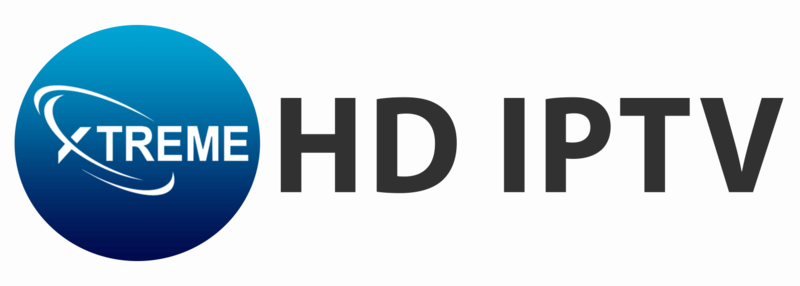Experiencing video playback errors on IPTV Smarters Pro can be incredibly frustrating, especially when you’re in the middle of streaming your favorite content. Picture this—you’re just about to watch the climax of a gripping show, and suddenly, the screen freezes or the video won’t load. Moments like these can ruin your viewing experience and leave you searching for answers. These issues can arise from various factors such as internet connectivity, app settings, or even the IPTV service itself.
But don’t worry—you’re not alone, and the fix is often simpler than you might think. In this blog, we’ll guide you through 8 tested ways to help you fix video playback errors on IPTV Smarters Pro effectively.
For a smooth, uninterrupted streaming experience with no buffering or errors, you must try Xtreme HD IPTV plans—compatible with all devices and backed by 24/7 support to assist you with any issues, ensuring high-quality, reliable streaming at your fingertips.
What’s IPTV Smarters Pro?
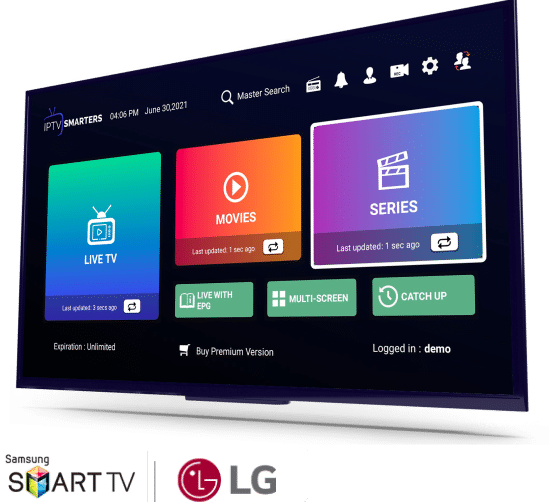
IPTV Smarters Pro is a powerful and user-friendly IPTV player that allows users to stream live TV channels, movies, and on-demand content directly from their IPTV service provider. With its sleek interface and extensive compatibility across different devices like smartphones, tablets, and smart TVs, IPTV Smarters Pro has become a popular choice for those looking to enhance their streaming experience. The app supports multiple formats and offers advanced features like customizable video player settings, EPG (Electronic Program Guide) integration, and parental controls, making it a comprehensive solution for all your IPTV needs.
Why IPTV Smarters Pro is the Best Choice for IPTV Streaming
Choosing IPTV Smarters Pro is an excellent decision for anyone looking to enhance their streaming experience. It runs IPTV player on multiple devices and offers mechanisms of access to more than 24,000 of channels and 85,000+ VOD in FHD and offers 4K quality. This makes it easy to navigate, create and arrange playlists and such options like the option to set up the aspect ratio of the video player and performing smart searches supplement usability. Furthermore, the company behind IPTV Smarters Pro has a strong and stable backend with a 99. 90% uptime and round-the-clock customer service, which means that a member can receive uninterrupted entertainment
Common Causes of Playback Errors on IPTV Smarters Pro
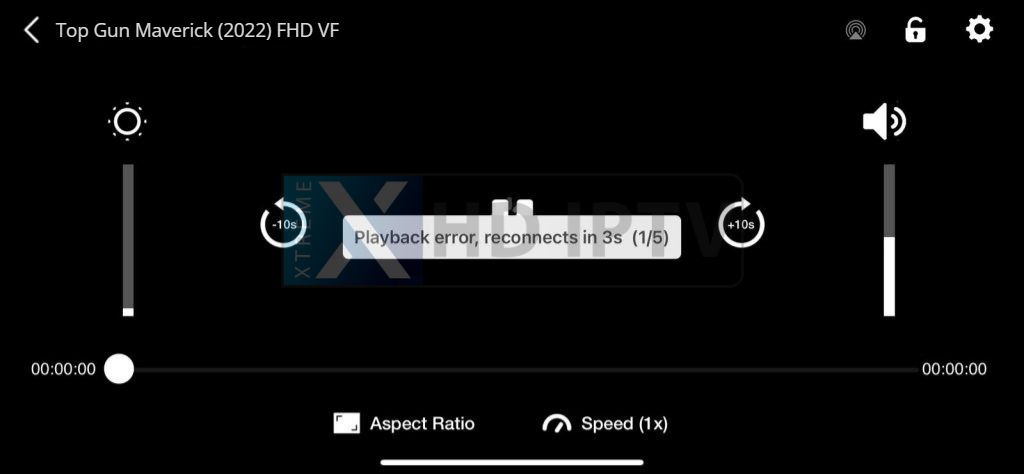
Before diving into the solutions, it’s important to understand some of the common causes of issues with IPTV Smarters Pro:
- Slow or Unstable Internet Connection
- Outdated App Version
- Incorrect Video Player Settings
- VPN Interference
- Server Issues
Top Proven Ways to Fix Video Playback Error on IPTV Smarters Pro:
Here are top proven and tested ways to fix video playback errors on your IPTV Smarters Pro device for a seamless streaming experience.
1. Check Your Internet Connection
Before proceeding to use IPTV Smarters Pro, it is essential to have a stable and very good internet connection. If you are facing some playback issues with IPTV Smarters Pro then there might be some problem with your internet connection.
- Reset Your Router: You must reboot your modem and router in order to restore you connection. This can sometimes eliminate any temporary connectivity problem.
- Use a Wired Connection: For smoother connections and enhanced connectivity, it’s recommended to connect your device directly to router/Wi-Fi using an using an Ethernet cable. It is especially useful to do so if you are struggling with Wi-Fi signal interruptions frequently.
- Use Wi-fi Extenders: Try to place your Wi-Fi within range of your IPTV device and if signal is weak then employ Wi-Fi extenders to increase your coverage area by up to 2,800 square feet.
- Test Your Speed: Some of the online tools that can be used include Fast.com to check your internet speed. To enjoy the streaming in 4K without interruption, you should have a minimum speed of 25+ Mbps. Below is comparison of different connection types: according to your Desired Quality:
| Content Quality | Ideal Speed |
|---|---|
| SD Content | 10 Mbps |
| HD Content | 15 Mbps |
| Ultra HD(4K) Content | 25 Mbps+ |
2. Clear Cache and Data
When it comes to fixing the playback issues, clearing the cache and data of the IPTV Smarter Pro app helps. Follow these steps to clear the cache and data:
- Go to Settings Tab on your device.
- Select Apps or Applications.
- Find and click on IPTV Smarters Pro.
- Tap on Clear Cache and then Clear Data.
- Restart the app and check if the issue persists. This step can often fix playback errors on IPTV Smarters Pro caused by corrupted cache or data.
3. Adjust Video Player Settings
Incorrect video player settings can sometimes cause playback errors. To adjust these settings and potentially fix playback errors on your IPTV Smarters Pro app:
- Open the IPTV Smarters Pro app.
- Navigate to Settings.
- Scroll to Player Selection.
- Choose the Native video player option.
- Restart the app to see if this resolves the issue.
4. Update the App to Fix Playback Errors
Using an outdated version of IPTV Smarters Pro can lead to playback problems. Ensure that your app is updated to the latest version to fix playback errors on IPTV Smarters Pro:
- Go to the Google Play Store or Apple App Store.
- Search for IPTV Smarters Pro.
- If an update is available, click on Update.
5. Restart the App or Device
A simple restart can often fix minor glitches that may be causing playback errors:
- Close the IPTV Smarters Pro app completely and reopen it.
- If that doesn’t work, restart your device entirely to fix playback errors on IPTV Smarters Pro.
6. Check Your VPN Connection
If you are using a VPN, this might be the reason why you experience problems with playback. Bad internet connection while using VPN can cause buffering or even disconnection. Here’s how to address this and fix playback errors on IPTV Smarters Pro:
- Test Without VPN: Temporarily disable your VPN to see if the playback improves.
- Use a Reliable VPN: If you are using a VPN for privacy or to bypass geo-restrictions, ensure you are using a reputable service like ExpressVPN or NordVPN.
7. Reinstall the App to Fix Playback Errors
If all else fails, uninstalling and reinstalling the IPTV Smarters Pro app can provide a fresh start and fix playback errors on IPTV Smarters Pro:
Log in again and check if the playback error is resolved.
Uninstall the app from your device.
Re-download it from the Google Play Store or Apple App Store.
8. Contact Your IPTV Provider
If none of the above solutions work, the issue might be with your IPTV service provider. It’s a good idea to reach out to their support team for assistance.
They may have specific recommendations or be aware of ongoing issues with their service, helping you fix playback errors on IPTV Smarters Pro. Here is how to proceed:
- Ask About Your Specific Issue: Describe your problem in detail to the support team and ask if they are aware of similar issues affecting other users.
- Check for Service Outages: Visit your provider’s website or social media for outage updates.
- Review Any Error Messages: Note any specific error codes or messages for support.
- Ask for Troubleshooting Tips: Request tailored troubleshooting steps from your provider.
- Inquire About Server Load: Ask if server overload during peak times is causing issues.
- Request a Server Refresh: See if your provider can perform a server refresh to resolve errors.
Using VPN with IPTV Smarters Pro
IPTV Smarters app, when used with a VPN improves your streaming experience by allowing you secure access to more content. A VPN hides your internet connection, so your identity and your data cannot be accessed by other parties. It also helps in avoiding geographical limitations and thus one can have an access to channels and content that may be restricted in the particular country. It is safe to continue with the IPTV options if you link up with any of the VPN servers, you are secure and anonymous online. Nevertheless, it’s important to follow the rules of the country in terms of using VPN and watching the content which is protected by copyright.
Conclusion
IPTV Smarters Pro users may sometimes experience playback errors or buffering, but the issues are usually simple to solve, as explained in the tips above. First, try to check your internet connection; the next step is always clearing the app cache; and the last step is always checking whether an app version is the latest one. If issues are not resolved, then the best step you should take is to consult your IPTV provider. That will be all, it is hoped that with the help of this guide you will be able to solve most frequent problems and continue watching content through IPTV Smarters Pro.
Happy streaming!
Need Assistance?
If you encounter any difficulties during the installation process or have questions, feel free to reach out for support. Our dedicated team is here to help simplify the setup process for you.
For immediate assistance, send us a message on WhatsApp or via Contact Page, and we will guide you through each step to ensure a smooth and enjoyable IPTV experience. Your satisfaction is our first priority!