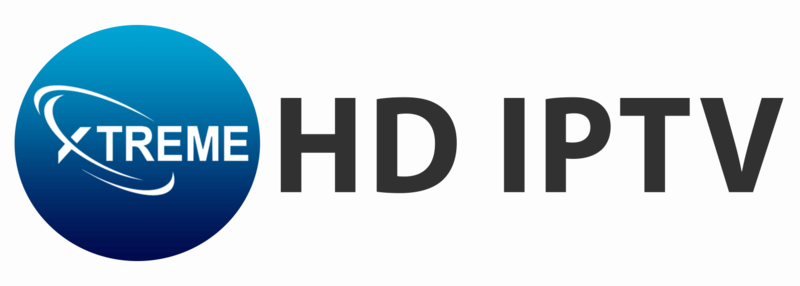The Fire TV Stick transforms any television into a comprehensive entertainment hub, allowing you to access popular apps and a wide range of content. IPTV (Internet Protocol Television) enhances this experience by providing access to live TV channels and on-demand content. This guide on How to Set Up IPTV on Fire TV Stick in 2025 will walk you through the steps to set up IPTV on your Fire TV Stick, enabling you to enjoy a personalized entertainment experience with a vast library of international programs.
Introduction to IPTV
IPTV is rapidly gaining popularity among viewers due to its ability to deliver a wide array of content over the internet. Unlike traditional cable services, IPTV allows users to stream live television and access on-demand content seamlessly. By setting up IPTV on your Fire TV Stick, you can enjoy a diverse selection of channels and shows tailored to your preferences.
How to Set Up IPTV on Fire TV Stick
Follow these steps to install and set up IPTV on your Fire TV Stick:
Step 1: Download the Downloader App
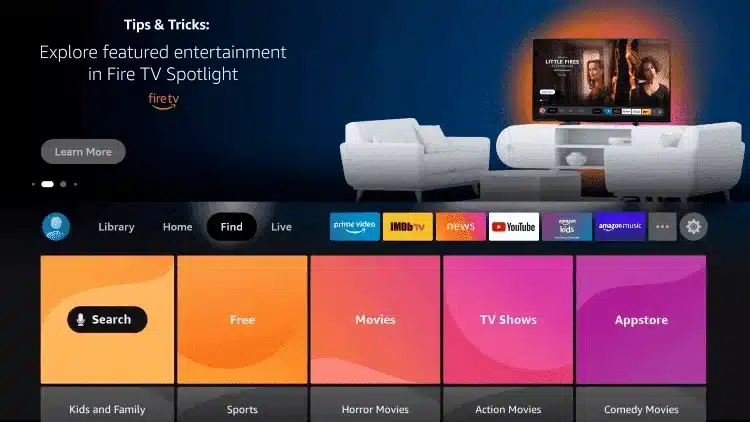
- Navigate to the Home Screen: From the home screen of your Fire TV Stick, hover over the Find option.
- Select Search: Click on the Search option.
- Search for Downloader: Type “Downloader” into the search bar.
- Choose the Downloader App: Click on the Downloader app from the search results.
- Download the App: Click the Download button to install the app.
- Open the App: Once the installation is complete, click Open to launch the Downloader app.
Step 2: Enable Unknown Sources
- Return to Home Screen: Go back to the home screen and open Settings.
- Select My Fire TV: Click on My Fire TV.
- Choose Developer Options: Select Developer Options.
- Install Unknown Apps: Click on Install Unknown Apps.
- Enable Downloader: Find the Downloader app and click on it to turn on Unknown Sources. This will allow you to sideload applications.
IF YOU DONT HAVE DEVELOPER OPTIONS FOLLOW STEPS SHOWN IN THIS VIDEO :
Step 3: Download IPTV Smarters Pro
- Launch Downloader: Open the Downloader app.
- Allow Permissions: Click Allow when prompted.
- Type the URL: Enter the following URL exactly as shown:
https://www.iptvsmarters.com/smarters.apkor simply type the code 78522 and click Go. - Wait for the File to Download: The app will begin downloading.
- Install the App: Once the download is complete, click Install.
- Click Done: After the installation finishes, click Done to exit the installer.
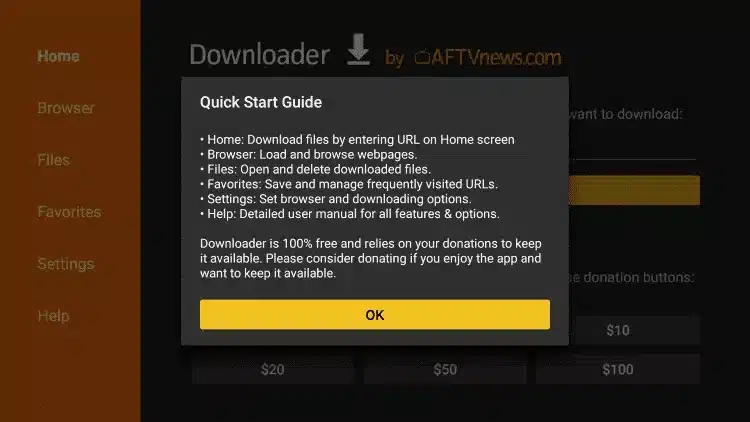
Step 4: Launch IPTV Smarters Pro
- Open the App: Go to your apps section and find IPTV Smarters Pro.
- Select Login Method: Choose to log in using Xtream Codes API.
- Enter Login Details: Input the login details provided to you via email or WhatsApp.
- In the first box, you can enter any name for your connection.
- Ensure that the Server URL starts with HTTP and not HTTPS.
- Double-check for any typos in your entries.
- Complete Setup: Click Add User to finish the setup process.
Conclusion
You have successfully set up IPTV on your Fire TV Stick! Enjoy streaming a wide variety of channels and on-demand content tailored to your preferences.
Need Assistance?
If you encounter any difficulties during the installation process or have questions, feel free to reach out for support. Our dedicated team is here to help simplify the setup process for you.
For immediate assistance, send us a message on Live Chat or via Contact Page, and we will guide you through each step to ensure a smooth and enjoyable IPTV experience. Your satisfaction is our priority!